统计图清理
最近正在学Applied Plotting, Charting & Data Representation in Python, 老师在第一周的课程中先讲了一遍统计图的审美, 其中有一段是展示如何将图中无用的部分清除, 所谓Dejunkify, 以强调显示主题. 感觉非常好. 完成第二周的作业后, 我应该是能够用matplotlib进行基本的画图了. 所以试着把这个例子重现一遍.
课程中的例子来自于Dark Horse
爱德华·图夫特(Edward Tufte)在他1983年经典的著作“量化信息的视觉显示”(The Visual Display of Quantitative Information) 一书中指出:“数据墨水(Data-ink)是图像中不可抹去的核心,是为了反映数字的变化而安排的不可或缺的印迹”
Edward Tufte introduced the concept of data-ink in his 1983 classic The Visual Display of Quantitative Information. In it he states "Data-ink is the non-erasable core of the graphic, the non-redundant ink arranged in response to variation in the numbers represented" (emphasis mine).
一个"好"的统计图, 应当是尽可能多的保留data ink, 尽可能少的chart junk. 这一段动画显示了如何把一个凌乱的统计图删减到只包含必要的"Data-ink"的过程.
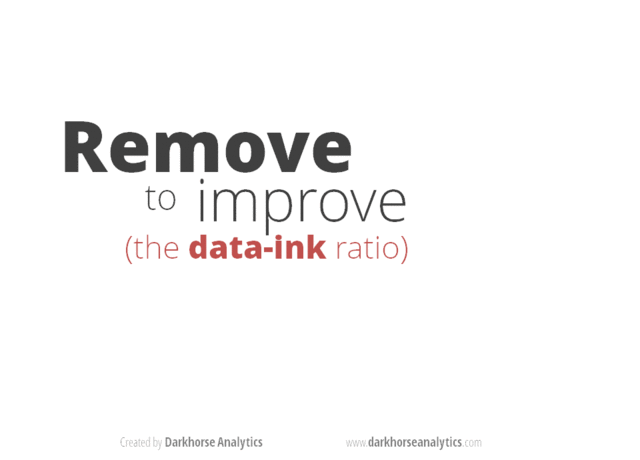
接下来我试着用matplotlib重现这个过程, 也算是参照matplotlib cheat sheet 的一次练习.
import matplotlib.pyplot as plt
import pandas as pd
% matplotlib inline
cal=[607,542,533,296,260]
food=["French \n Fries", "Potato\nChips", "Bacon", "Pizza", "Chili Dog"] # 我没办法使用中文label, 至少目前是
df= pd.Series(data=cal,index=food)
df
matplotlib绘图策略¶
之前说过pandas的最佳实践是:
- 确定你需要的数据文件是什么名字
- 去stackoverflow搜数据文件名字看看教程.
- 如果不能满足自己的要求, 提个问题, 然后等一周.
对于MatPlotLib, 我估计最佳实践是这样的:
- 打开matplotlib的gallery
- 看看那张图长得像你想要的.
- 打开链接然后copy代码改改.
基础bar图¶
三句话, 看起来还蛮简洁的. 所以我决定先去实现最终效果. 然后逆序表现Dejunkify过程. 说实话还挺难的
fig, ax = plt.subplots()
plt.bar(range(5),df)
plt.show()
Dejunkify版本¶
# 自动标注数字
def autolabel(rects):
for rect in rects:
height = rect.get_height()
plt.text(rect.get_x()+rect.get_width()/2.,
height-50,
int(height),
color="w",
horizontalalignment='center'
)
def autoticks(rect,ticks):
for rect,tick in zip(rects,ticks):
plt.text(rect.get_x()+rect.get_width()/2.,
-80,
tick,
horizontalalignment='center'
)
fig, ax = plt.subplots()
# 自定义plot时的参数
colors=['#B2B2B2','#B2B2B2',"#CD5855",'#B2B2B2','#B2B2B2']
spines_visible={"top":False,
"bottom":False,
"right":False,
"left":False}
# 设置外框
for key,value in spines_visible.items():
ax.spines[key].set_visible(value)
# title
plt.title('Calories per 100g', loc='left') # 如果使用ax.set(title=...), 不知道怎么设定loc
rects = plt.bar(range(5),df,width =0.5,color=colors)
# ticks
ax.xaxis.set_visible(False)
ax.yaxis.set_visible(False)
autoticks(rects,food)
# labels
autolabel(rects)
plt.show()
其实, 相对后面的来说, 这个最简洁的版本反而是最容易写的. 其中稍微有点复杂的是要直接标注数字, 在这里是使用了plt.text往上写的.
当使用plt.bar绘制柱状图以后, 原来产生了一个柱子的列表, 可以用for来循环访问每个柱子的参数. 通过这种方法把每个柱子上标记上数字.
另一个困难是如果把x轴上的线去掉, xticks还在的话, 会出现一个细小的竖线标记. 所以只好用标记数字的方法把xticks标记在底部了.
(undo) Direct Label¶
fig, ax = plt.subplots()
# 自定义plot时的参数
colors=['#B2B2B2','#B2B2B2',"#CD5855",'#B2B2B2','#B2B2B2']
spines_visible={"top":False,
"bottom":False,
"right":False,
"left":True}
# 设置外框
for key,value in spines_visible.items():
ax.spines[key].set_visible(value)
# title
plt.title('Calories per 100g', loc='left')
# Limits
ax.set_ylim(0,700)
# ticks
ax.xaxis.set_visible(False)
rects=plt.bar(range(5),df,width =0.5,color=colors)
autoticks(rects,food)
plt.show()
显示y轴很容易, matplotlib把四面的框叫做spines, 可以分别设定每个spine.set_visible()是True还是False, 注意还需要指定y轴的范围: ax.set_ylim(0,700)
(undo) Remove Lines¶
fig, ax = plt.subplots()
# 自定义plot时的参数
colors=['#B2B2B2','#B2B2B2',"#CD5855",'#B2B2B2','#B2B2B2']
spines_visible={"top":False,"bottom":True,"right":False,"left":True}
# 设置外框
for key,value in spines_visible.items():
ax.spines[key].set_visible(value)
# title
plt.title('Calories per 100g', loc='left')
# Limits
ax.set_ylim(0,700)
# ticks
ax.xaxis.set(ticks=range(5), ticklabels=food )
# grid
plt.grid(axis='y') # 我不知道怎么设定 zorder
plt.bar(range(5),df,width =0.5,color=colors)
plt.show()
水平的格线叫做grid, 如果是水平竖直都要, axis="both", 在grid的说明中, 提到可以使用zorder, 但我试过很多数值, 也没办法把水平格线放到柱子后面去.
import matplotlib.patches as patches
import matplotlib.transforms as transforms
fig, ax = plt.subplots()
# 自定义plot时的参数
colors=['#B2B2B2','#B2B2B2',"#CD5855",'#B2B2B2','#B2B2B2']
spines_visible={"top":False,
"bottom":True,
"right":False,
"left":True}
# 设置外框
for key,value in spines_visible.items():
ax.spines[key].set_visible(value)
# title
plt.title('Calories per 100g', loc='left')
# Limits
ax.set_ylim(0,700)
# ticks
ax.xaxis.set(ticks=range(5), ticklabels=food )
rects = plt.bar(range(5),df,width =0.5,color=colors)
# Shadow Effect!!
# shift the object over 2 points, and down 2 points
dx, dy = 10/72., -4/72.
offset = transforms.ScaledTranslation(dx, dy,
fig.dpi_scale_trans)
shadow_transform = ax.transData + offset
# now plot the same data with our offset transform;
# use the zorder to make sure we are below the line
plt.bar(range(5),df,width =0.5,color='black', alpha = 0.5,
transform=shadow_transform,
zorder=0.9*1)
ax.grid(axis='y',zorder=0.1) # 我不知道怎么设定zorder
plt.show()
画阴影这件事太可怕了, 我可不想做第二遍了. 很奇怪的是与grid不同, 在画阴影的时候是可以设定zorder的
(undo)Remove special effect¶
原图上是每个柱子还有个隆起的3D效果, 我直接放弃了.
(undo)Reduce Colors¶
fig, ax = plt.subplots()
# 自定义plot时的参数
colors=['#05BCFA','#05B659',"#CD5855",'#856DB4','#FDFF02']
spines_visible={"top":False,
"bottom":True,
"right":False,
"left":True}
# 设置外框
for key,value in spines_visible.items():
ax.spines[key].set_visible(value)
# title
plt.title('Calories per 100g', loc='left')
# Limits
ax.set_ylim(0,700)
# ticks
ax.xaxis.set(ticks=range(5), ticklabels=food )
rects = plt.bar(range(5),df,width =0.5,color=colors)
# Shadow Effect!!
# shift the object over 2 points, and down 2 points
dx, dy = 10/72., -4/72.
offset = transforms.ScaledTranslation(dx, dy,
fig.dpi_scale_trans)
shadow_transform = ax.transData + offset
# now plot the same data with our offset transform;
# use the zorder to make sure we are below the line
plt.bar(range(5),df,width =0.5,color='black', alpha = 0.3,
transform=shadow_transform,
zorder=0.9*1)
ax.grid(axis='y',zorder=0.1) # 我不知道怎么设定zorder
plt.show()
(undo)Remove Borders¶
fig, ax = plt.subplots()
fig.set_edgecolor("black")
# 自定义plot时的参数
colors=['#05BCFA','#05B659',"#CD5855",'#856DB4','#FDFF02']
spines_visible={"top":True,
"bottom":True,
"right":True,
"left":True}
# 设置外框
for key,value in spines_visible.items():
ax.spines[key].set_visible(value)
# title
plt.title('Calories per 100g', loc='left')
# Limits
ax.set_ylim(0,700)
# ticks
ax.xaxis.set(ticks=range(5), ticklabels=food )
rects = plt.bar(range(5),df,width =0.5,color=colors, edgecolor="black",linewidth=2)
# Shadow Effect!!
# shift the object over 2 points, and down 2 points
dx, dy = 10/72., -4/72.
offset = transforms.ScaledTranslation(dx, dy,
fig.dpi_scale_trans)
shadow_transform = ax.transData + offset
# now plot the same data with our offset transform;
# use the zorder to make sure we are below the line
plt.bar(range(5),df,width =0.5,color='black', alpha = 0.3,
transform=shadow_transform,
zorder=0.9*1)
ax.grid(axis='y',zorder=0.1) # 我不知道怎么设定zorder
plt.show()
border的设定, 一般是edgecolor来做, 多个元素看起来都可以画edgecolor
(undo)Remove redundant labels¶
fig, ax = plt.subplots()
fig.set_edgecolor("black")
# 自定义plot时的参数
colors=['#05BCFA','#05B659',"#CD5855",'#856DB4','#FDFF02']
spines_visible={"top":True,
"bottom":True,
"right":True,
"left":True}
# 设置外框
for key,value in spines_visible.items():
ax.spines[key].set_visible(value)
# Limits
ax.set_ylim(0,700)
# ticks
ax.xaxis.set(ticks=range(5), ticklabels=food )
rects = plt.bar(range(5),df,width =0.5,color=colors, edgecolor="black",linewidth=2)
# Shadow Effect!!
# shift the object over 2 points, and down 2 points
dx, dy = 10/72., -4/72.
offset = transforms.ScaledTranslation(dx, dy,
fig.dpi_scale_trans)
shadow_transform = ax.transData + offset
# now plot the same data with our offset transform;
# use the zorder to make sure we are below the line
plt.bar(range(5),df,width =0.5,color='black', alpha = 0.3,
transform=shadow_transform,
zorder=0.9*1)
ax.grid(axis='y',zorder=0.1) # 我不知道怎么设定zorder
# labels
ax.set(title="Calories per 100g for different food",
xlabel="Type of Food",
ylabel="Number of Calories"
)
plt.legend(rects,food, bbox_to_anchor=(1.05, 1), edgecolor="black", loc=2)
plt.show()
可以用ax.set来统一设定title, xlabel, ylable
legend设定是, 如果是plt.plot画线的图, 可以在每条线上设定label, 那么legend的时候可以自动找到label的标记. 但bar图里, 大概还是要把柱子和标签分别放上. 注意legend的位置, 默认是在图片内定位的, 用loc的时候总在图里面转来转去, 要把legend放在图片外面, 需要设定它的bbox_to_anchor, 参考legend guide
fig, ax = plt.subplots(facecolor='#DDC27D')
fig.set_edgecolor("black")
ax.set_facecolor("#BEC1C0")
# 自定义plot时的参数
colors=['#05BCFA','#05B659',"#CD5855",'#856DB4','#FDFF02']
spines_visible={"top":True,
"bottom":True,
"right":True,
"left":True}
# 设置外框
for key,value in spines_visible.items():
ax.spines[key].set_visible(value)
# Limits
ax.set_ylim(0,700)
# ticks
ax.xaxis.set(ticks=range(5), ticklabels=food )
rects = plt.bar(range(5),df,width =0.5,color=colors, edgecolor="black",linewidth=2,
# backgroundcolor="#BEC1C0"
)
# Shadow Effect!!
# shift the object over 2 points, and down 2 points
dx, dy = 10/72., -4/72.
offset = transforms.ScaledTranslation(dx, dy,
fig.dpi_scale_trans)
shadow_transform = ax.transData + offset
# now plot the same data with our offset transform;
# use the zorder to make sure we are below the line
plt.bar(range(5),df,width =0.5,color='black', alpha = 0.3,
transform=shadow_transform,
zorder=0.9*1)
ax.grid(axis='y',zorder=0.1) # 我不知道怎么设定zorder
# labels
ax.set(title="Calories per 100g for different food",
xlabel="Type of Food",
ylabel="Number of Calories"
)
ax.legend(rects,food,facecolor='#DDC27D',
edgecolor="black",
bbox_to_anchor=(1.05, 1), loc=2)
plt.show()
facecolor是一个常用的设定名称, 在fig,ax,legend里面都是用的facecolor来设定颜色. 在matplotlib 2.0以后的版本里, 已经没有bgcolor这样的设定了.
注意bar图里面的背景色, 并不是在plt.bar里设定facecolor为灰色, 而是设定在ax里. 不清楚这样的理由何在.
总之, 要实现一个看起来酷似MS PowerPoint制作的bar图还是见挺费劲的事情. 就算是为了自己, 也得宣传"Less is More"
补充: 如何选取颜色¶
最后要补充一下, 为了原样还原配色, 我用了mac预览中的取色工具, 找到原作中颜色的十六进制代码.
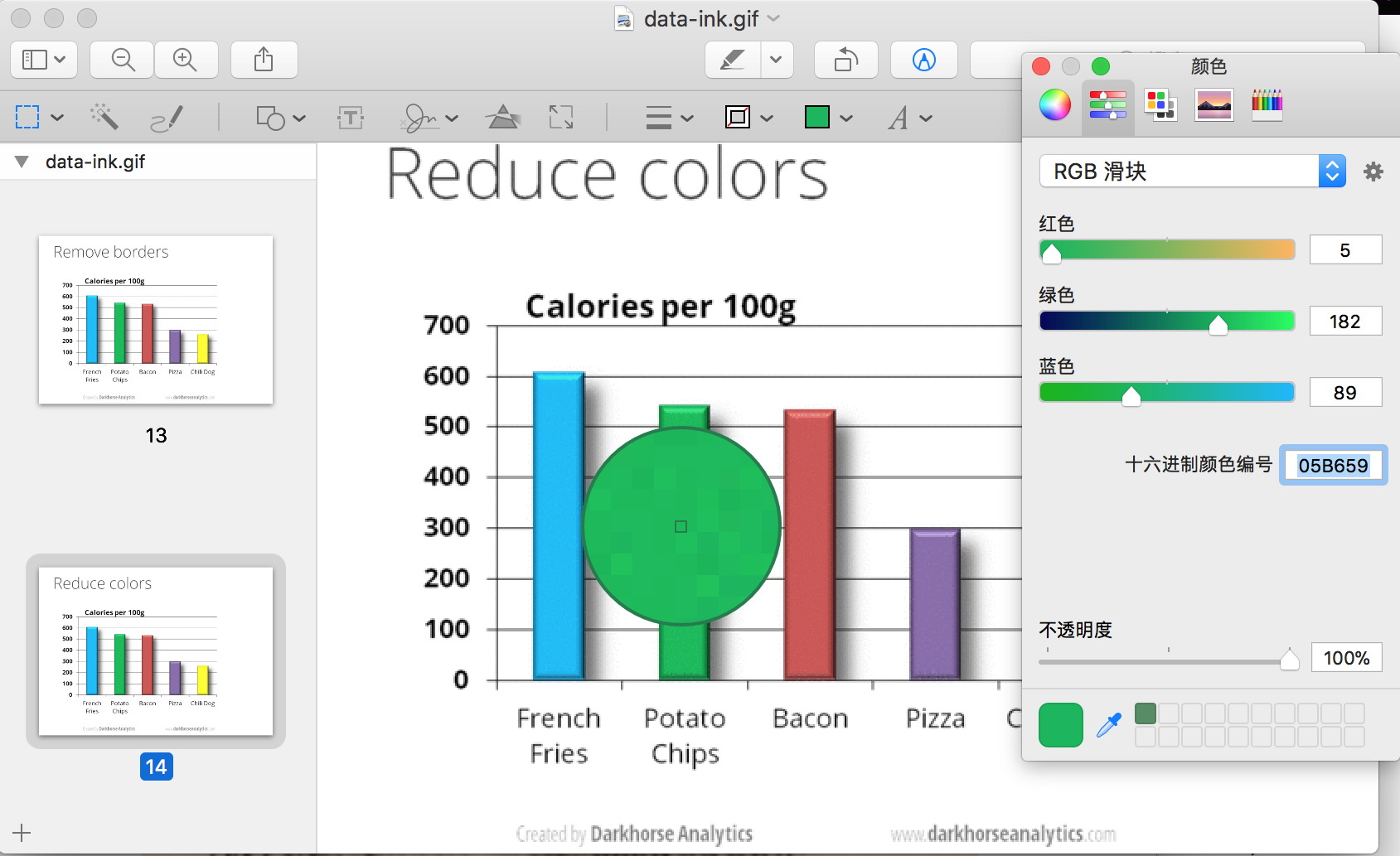
综上¶
结论是如果做乙方的话, 一定要花足够长的时间给甲方洗脑, 洗到less is more形成本能. 如果你省掉了什么时间, 一定会乘10花到工作时间上.
因为, 要做一张难看的图实在是需要写太多代码了!